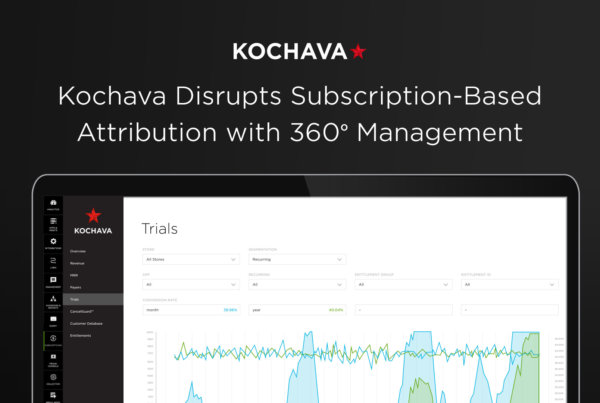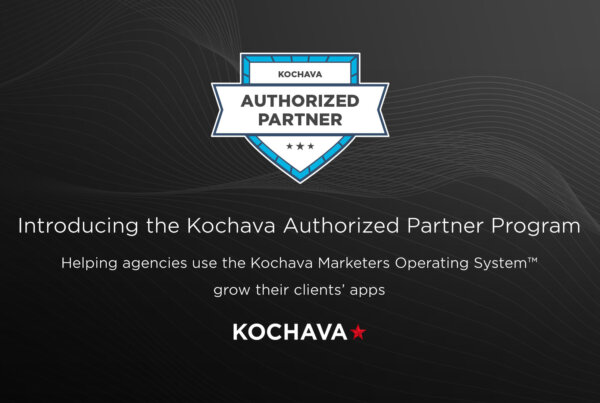
March 30, 2021
Kochava Unveils Their Authorized Partner Program
Authorized Agency Partners will be able to Leverage the Kochava…
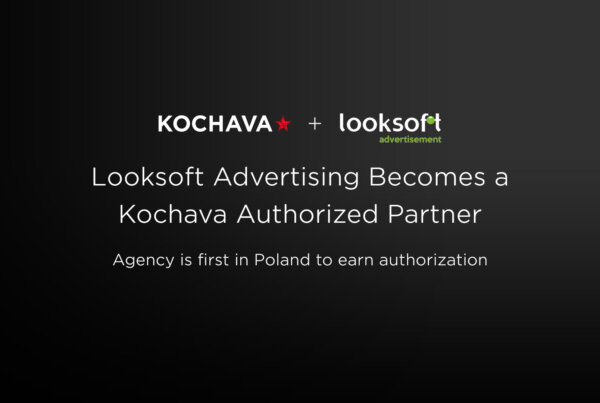
March 16, 2021
Looksoft Advertising Becomes First Partner Of Kochava In Poland – New Approach To Analytics For Mobile App Owners
Looksoft Advertising is the first Polish agency to become a…

February 24, 2021
My Digital Hero: Ethan Lewis, VP of Engineering and Product, Kochava

February 19, 2021
Mobile Marketing – Where it’s Been, Where it’s Heading
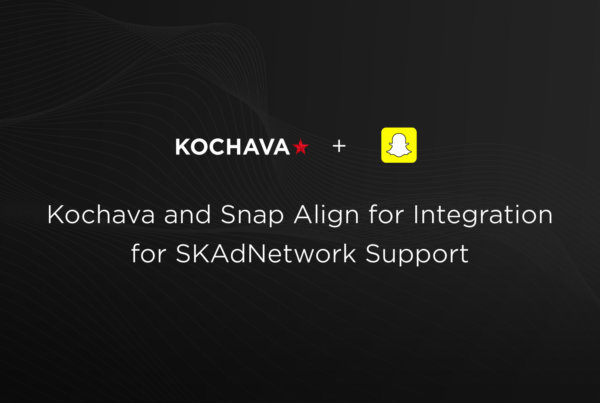
February 19, 2021
Kochava Announces Integration with Snapchat for SKAdNetwork Support
Starting February 18, Kochava will be integrated with Snapchat Ads…

February 12, 2021
5G or Not 5G – Examining the Hope and Hype of the Mobile Internet

February 10, 2021
Innovation, Integration and Mobile’s Data-Fuelled Future

February 2, 2021
Kochava Named a Certified TikTok Marketing Partner
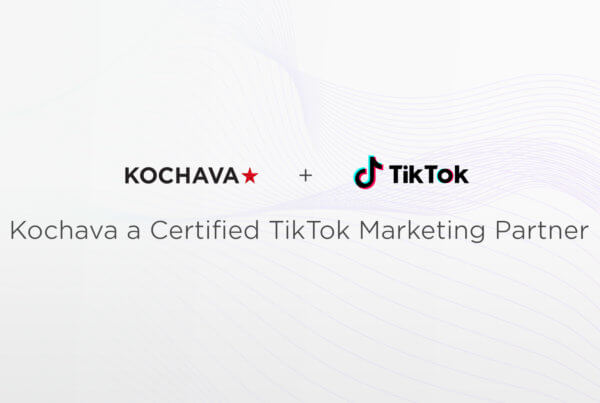
February 1, 2021