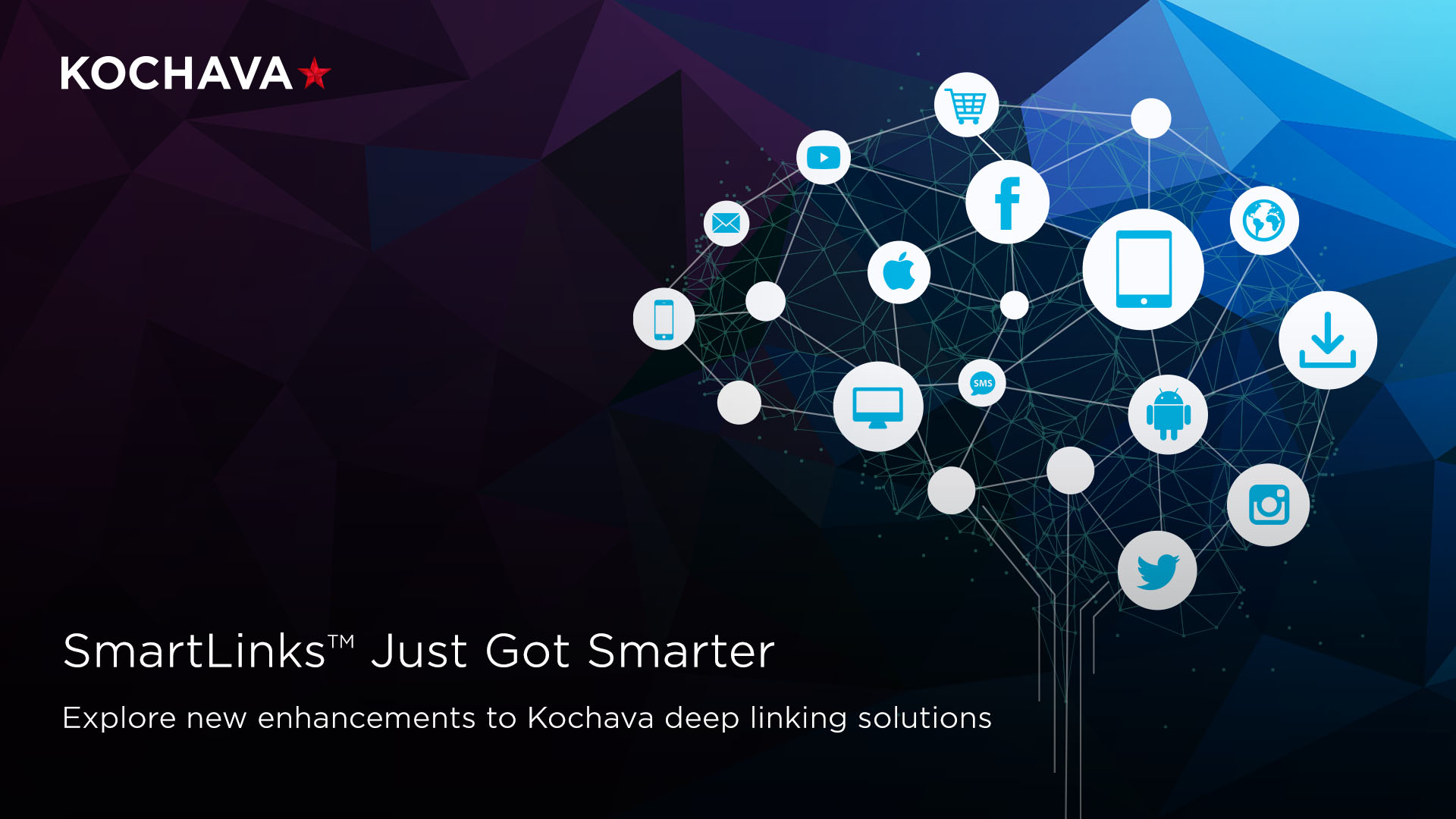Conversion Rate (CVR) | Definition
Conversion rate (CVR) is a metric that measures the percentage of visitors to a website or app who complete a desired action such as completing a purchase, filling out a form, or subscribing to a newsletter. The conversion rate can be any action you want a user to take and many times there are multiple conversion goals each with their own conversion rate.
Related Terms
How to calculate CVR
To calculate CVR, divide the number of conversions by the total number of visitors to the website or app and multiply by 100.
For example, an ad displayed on a social media platform for a new app receives 1,000 clicks. Those who clicked on the ad are directed to an app store where they can download the app. Of the 1,000 users who clicked on the ad, 250 ended up downloading the app. The conversion rate in the scenario would be 25% (250 / 1000 x 100).
As another example, a website receives 2,000 visitors and 75 of them make a purchase, the conversion rate would be 3.75% (75 / 2000 x 100).
Why is CVR important?
Conversion rate is important because it allows marketers to determine the success of a digital marketing campaign and the performance of a website or app. It helps show what areas of a site or app are performing well and what areas need improvement. Here are some more reasons why CVR is important:
- Increase ROI: When user’s take a desired action, such as completing a purchase, they are increasing the conversion rate which can lead to higher revenue and more leads. This is reflected in a higher return on investment (ROI).
- Lower cost: Higher CVR can result in less cost of acquiring new customers because the business was able to convert customers from their website or app, generating more leads or sales, and reducing the money spent on marketing campaigns.
- Future optimizations: By tracking CVR, businesses can better understand what areas of their website, app, or marketing campaign were successful and what areas need improvement. By identifying areas of improvement, businesses can make changes that will lead to better results.
- Customer insights: Not only can CVR help with optimizing your website or app, it is also a good indicator of customer behavior and preferences. By understanding why customers are not converting, changes can be made to the product or service to better speak to the user’s needs.
Monitoring conversion rates helps businesses measure the overall performance of a website, app or campaigns, and it provides insights into future opportunities for optimization.
What is a good CVR?
A good conversion rate depends on a few factors such as the business industry, type of website or app, and the type of conversion being measured. An average landing page conversion rate has been reported to be just over 2% but top converting businesses show over a 5% rate. Similarly, an average conversion rate for most apps is 1-2%. Gaming apps, though, can see conversion rates as high as 10%. In general, if a business wants to compete with the top 10% in their industry, aim for a conversion rate of 10%.
It’s important to keep in mind that there is no one-size-fits-all number when it comes to a good CVR due to the many factors that are involved when calculating conversions. Instead of focusing on a specific number, it’s important to measure the conversion rate over an extended period of time and aim for continuous improvement. By doing this, it becomes easier to see gaps in performance and changes in CVR when the website or app is updated.
How to improve conversion rates
Before conversion rates can be improved, it is important to first identify the issue. To figure out why the conversion rate is low, perform consistent conversion rate optimization (CRO) which allows businesses to set conversion goals, calculate the rate, and optimize the website or app to increase the CVR. CRO consists of formulating hypotheses for why a specific rate is low, maybe user’s aren’t completing an order or clicking a button, and coming up with possible solutions.
Once you have a few potential solutions, test them against each other in the form of A/B tests to see which one’s perform best. Some tactics might include:
- Simplifying or optimizing website or app functionality and design: make sure it’s easy to navigate, with clear CTAs that get the user’s attention and help direct them to important information or action.
- Increasing website/app speed: User’s tend to bounce off a website or app if the content load time is too slow. Work on improving the speed of the website or app to keep user’s there longer. The longer they’re on a page, the more likely they are to complete a conversion.
- Simplifying actions and forms: Make it easier for users to fill out forms or complete actions. Experiment with auto-fill forms so that users don’t have to take the time to fill out all the fields themselves.
- Targeting the correct audience: For marketing campaigns specifically, ensure that the campaign is speaking to the correct audience. Tailoring messaging to a target audience will increase relevance and make the audience more likely to convert. Experiment with different ad creatives and A/B test different ads and audiences to discover what imagery and copy resonates with your target audience.
These are only a few of the ways businesses can improve their conversion rates. Understanding your audience and creating content that is relevant will likely boot CVR.
CVR and Kochava
As a mobile measurement partner (MMP), Kochava is here to help businesses measure user acquisition and campaign performance across multiple devices and channels. Kochava can help improve conversion rates by:
- Real-time data: Kochava provides real-time data collection and reporting on user behavior and campaign performance, allowing advertisers to efficiently identify areas of opportunity or improvement.
- Audience segmentation: Within the Kochava platform, audiences can be segmented and syndicated making it easier for advertisers to target specific audiences with tailored messaging and offers.
- Attribution insights: Kochava attribution solutions provides advertisers with insights into which marketing campaigns and channels are driving the most conversions, allowing advertisers to optimize their marketing spend.
- A/B testing: Collect and analyze the results of A/B tests within the Kochava platform to see which app variations, messaging, and other factors lead to better conversions.
Ready to get started with Kochava? Contact us!